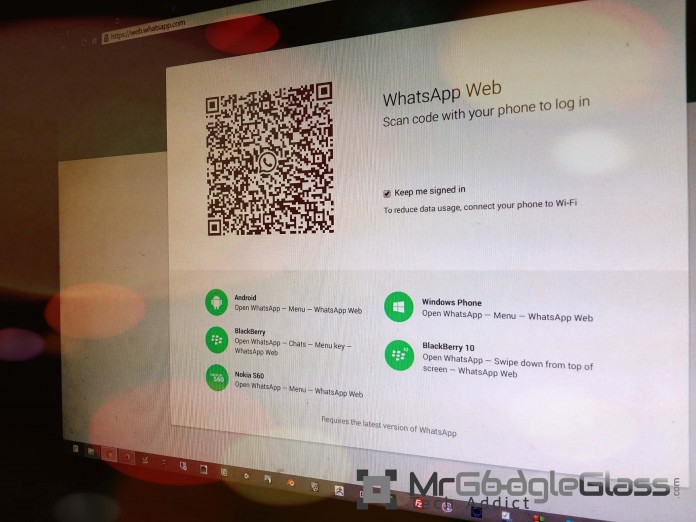WhatsApp is one of the most popular IM apps for smartphone. You can use this app on various platforms, such as Android, Windows Phone, iOS, and so on. But, not only that, you can also use WhatsApp on the web, since this is the latest feature that has been released by WhatsApp. Of course, before this, you can use WhatsApp on PC with the help of Android emulator software. But, since you will be able to use this app on PC with WhatsApp Web, it won’t be necessary for you to go through all the hassles of setting up Android emulator software and installing WhatsApp there. So, how can you use WhatsApp on your computer? You can follow these steps.
1. Some Things To Know Before Using WhatsApp Web
Before you can get your hands on WhatsApp Web, there are some things that you should know regarding this web application:
– First of all, WhatsApp Web can only be accessed using Google Chrome browser for now. So, you need to download and install Google Chrome on your PC before being able to access this web application. You can download Google Chrome from http://www.google.com/chrome/. WhatsApp claims that chrome works best with instant notification system, but other browser support will be added soon.
– WhatsApp Web is a support application for your smartphone app, so it can only be used when you already have an account with WhatsApp on your phone.
Keep in mind those things before accessing WhatsApp Web from your computer.
2. Accessing WhatsApp Web
- With your Google Chrome browser, go to https://web.whatsapp.com/. If you are using other browser to access this URL, you will be told that WhatsApp Web can only be accessed via Google Chrome. Once you get into the homepage of WhatsApp Web, you will be presented with a QR Code. This QR Code will be used to sync your WhatsApp account with WhatsApp Web.

- Now, access WhatsApp app on your phone. Once you’ve accessed your WhatsApp app on your phone,
- On Android : Open Menu —> WhatsApp Web
- On Nokia S60 : Open Menu —> WhatsApp Web
- On Windows Phone : Open Menu —> WhatsApp Web
- On BlackBerry : Chats —> Menu key —> WhatsApp Web
- On BlackBerry 10 : Swipe down from top of screen —> WhatsApp Web
(If you don’t find it, then you will need to update your whatsapp to the latest version)
WhatsApp Web is not available on IOS.

- Once you do that, you will be prompted to point the camera of your phone to the QR Code that is found on the homepage of WhatsApp Web on PC. Just scan the QR Code, and your mobile will sync with WhatsApp Web immediately.


- Once you’ve done the syncing process, you will be presented with the familiar interface similar to the one you found on WhatsApp app on your phone. On the left, there is an option to set up notification for WhatsApp Web, and you should click that link in order to enable the notification. Once you’ve enabled it, you will be notified via Google Chrome whenever there is a new message coming to your WhatsApp account.

- Now, since everything has been set up properly, you can start chatting via WhatsApp Web with your WhatsApp friends as you do in your phone. In this way, you will be able to chat with your contacts either with your phone or with your PC, and whenever there is any new message coming to your WhatsApp account, it will be available on your PC as well. Enjoy!
This is a great way to stay connected to WhatsApp when you are on your computer and don’t want to change between devices frequently. Though WhatsApp web will only run if your mobile is connected to Internet as it syncs to your mobile and not directly to its server. This means your mobile will be charged double the data and its best for you to connect to wifi when using WhatsApp web. Emotion’s can’t be typed in so you will have to select them separately on web as well.
WhatsApp Web is not available on IOS. According to a WhatsApp Spokesperson, WhatsApp is not available in IOS as Apple doesn’t has any background multi-tasking and no proper push technology. This will result in a bad user experience. One more reason to choose Android over IOS.