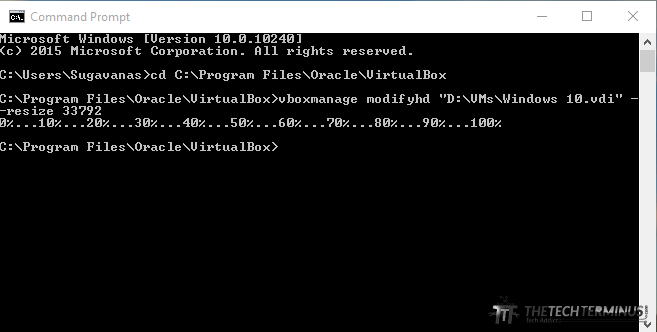If your ever run of out space in your Virtual Hard Disk, it’s easy to increase it using VirtualBox’s builtin executable VBoxManage. This method will be the same for all OS except you will just need to find the installation path of VirtualBox.
RE-SIZING DISKS MIGHT CORRUPT IT. CONTINUE WITH CAUTION. TAKE A BACKUP IF YOU HAVE IMPORTANT FILES IN IT.
- Open Start Menu and Search for CMD and open it.
- In the command prompt window, type in
1cd <your virtualbox installation path>
For Example
1cd C:\Program Files\Oracle\VirtualBox

- Now that you redirected Command prompt to your installation folder, go ahead and type in, (1 GB = 1024 MB)
1VBoxManage modifyhd "<absolute path to VirtualDisk Image file>" --resize <size in MB>
For Example to increase my 32 GB Disk to 33 GB,
1VBoxManage modifyhd "D:\VMs\Windows 10.vdi" --resize 33792
You can only increase the disk size. Not all disk types are supported.
It should be done now, Confirm that by opening VirtualBox and checking under the chosen Virtual Device -> Storage. The size should have changed. It might not show up on your guest OS and you will manually have to change it inside the OS. (for windows, you can increase partition sizes of disk under Computer Management)

If you have any question, leave them in comments.
virtualbox increase disk size