Ever wondered how to receive a file from your Bluetooth device and save it on windows ? Or have you stuck in a situation where you couldn’t receive the file ?
Here is how to do it. This applies for both Windows 7 and Windows 8/8.1. This will also work on Windows 10.
Prerequisites :
- You should have installed bluetooth drive in your computer
- Your device must be paired with your windows
How to receive a file through Bluetooth in Windows 7, Windows 8, Windows 8.1 and Windows 10 :
First read Method 1 and if it doesn’t works, then proceed to method 2. This normally happens in some computers.
Method 1:
- Once your device in paired, enable Bluetooth in your device / mobile and then go to the notification area near the task bar. There would be a Bluetooth icon, if there is the Bluetooth icon then proceed to Step 3 directly or go through 2.
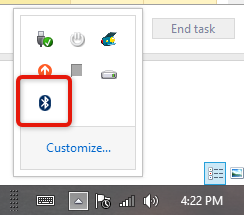
- If you have not found the icon, its probably because you could have accidentally click Remove Icon before. Thats okay, just open Control Panel and in the search bar search for Bluetooth Settings and you should see a ‘Change Bluetooth Settings’ under Devices and Printers. Click on it and Bluetooth Settings will open. Skip Step 3 now if you have opened it.
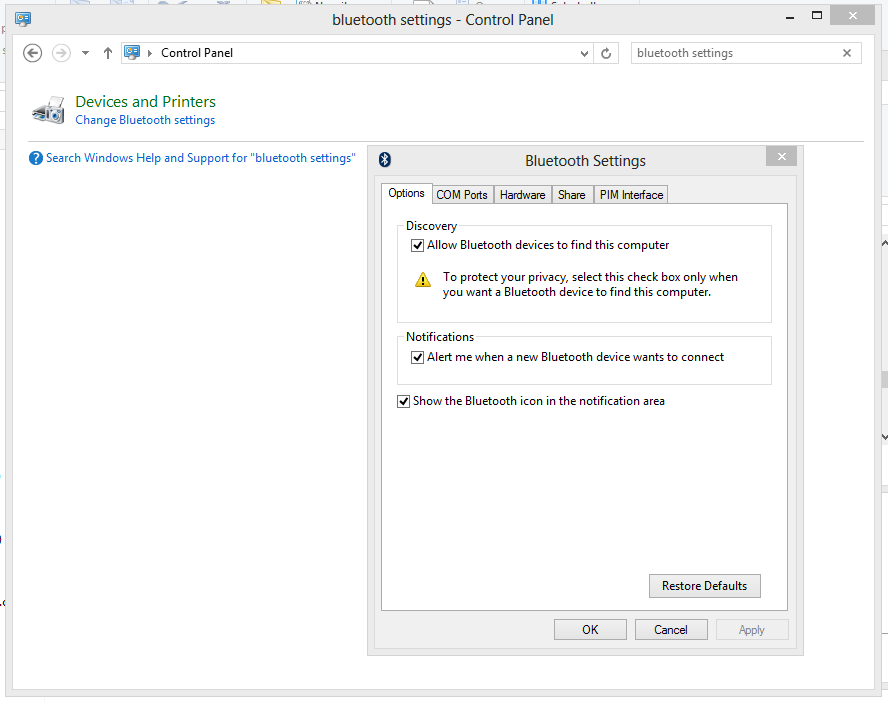
- In the notification area, right click on the Bluetooth icon, it will open a menu and click on Open Settings in it.
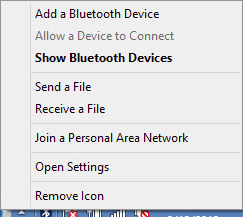
- The Bluetooth settings window will open. Make the sure the all the check-boxes under options tab are checked.

Also make the the Check-box under Share Tab, Allow remote devices to browse, send and receive pictures, music and other files, is checked as well.
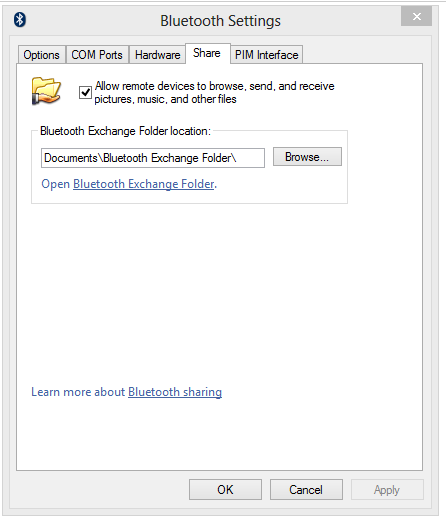
For people who did not have the Bluetooth icon in the notification area, checking the, ‘Show the Bluetooth icon in the notification area’, will make it show up in future. - Click on apply. Now go to the notification area again, right click on the Bluetooth icon, click on ‘Receive a File’. If you can’t see it, proceed to method 2.
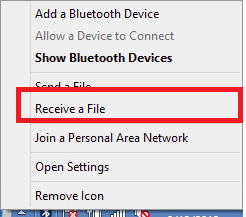
- The Bluetooth file transfer wizard will open. On the device the files are, send all the files to your paired pc from it and then, windows will automatically detect the files and start transferring.
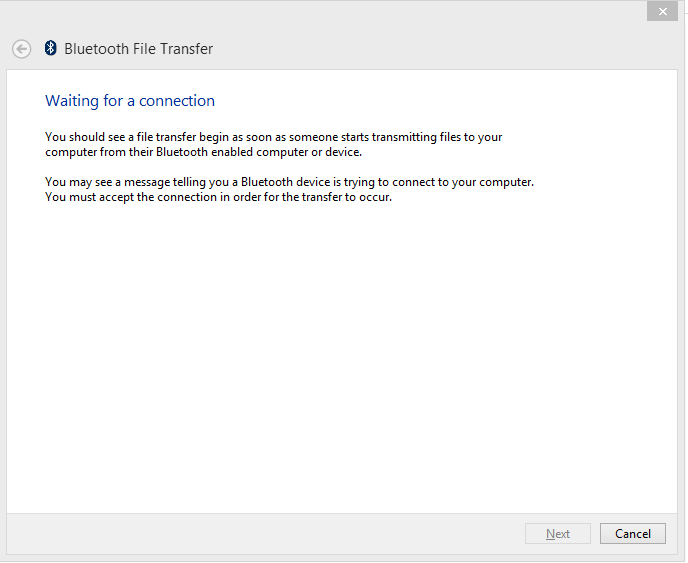
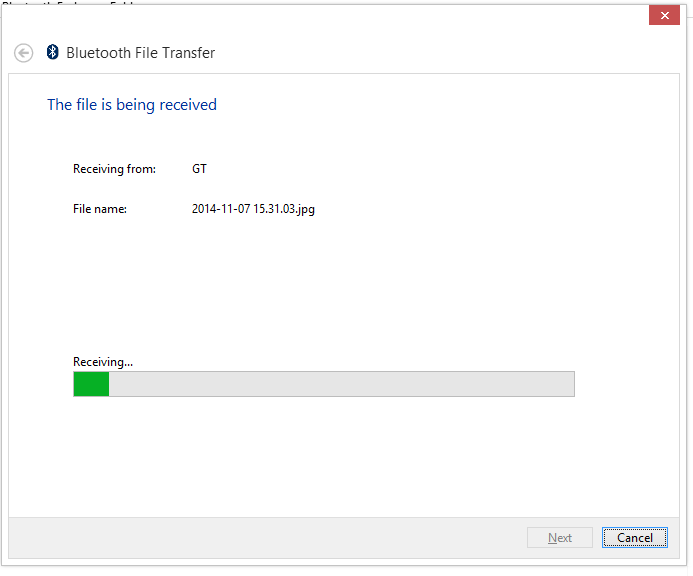
- Search for your save location and click on Finish. Your Files will be saved.
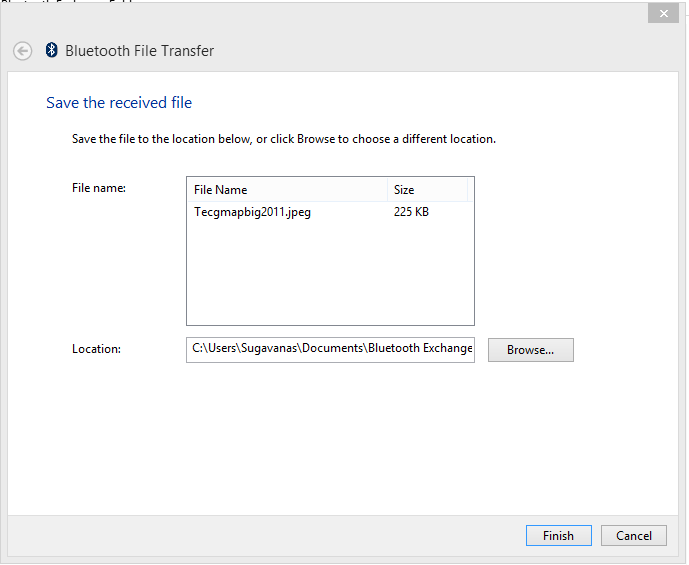
- That’s it you are done 😉
Method 2:
- If you are reading this, most probably Method 1 didn’t work. But don’t worry yet, you can still transfer files easily.It is normal that some people don’t get to see the ‘Receive a File’ when right clicking the Bluetooth icon and there is no other way to send it directly.
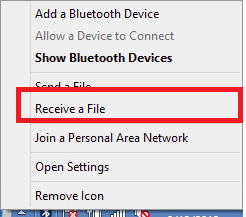
- Press Windows key + R and the run window will open. Type in fsquirt and click OK.

- The Bluetooth File Transfer wizard will open. Click on Receive files
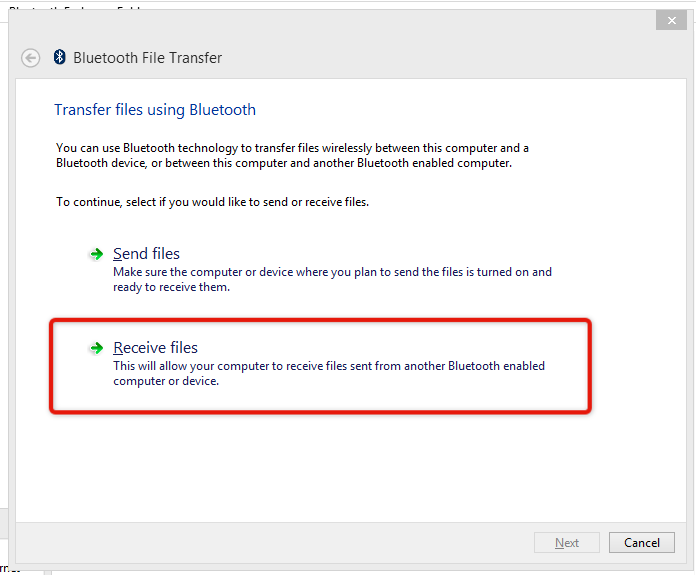
- And from here you can follow Step 6 from method 1
Troubleshooting :
- If you can’t see the icons or cannot open the Bluetooth settings from Control Panel it means you don’t have Bluetooth drivers installed or it is corrupt. Try going to you Motherboards website and download the drivers if Bluetooth is integrated with motherboard, or else install it from CD.
Common Searches :
- How to receive files through Bluetooth windows 7, 8, 8.1, 10
- Open Bluetooth file transfer wizard in Windows 7, 8, 8.1, 10
- Files from Android to Windows s 7, 8, 8.1, 10 pc
- Bluetooth not working
- Bluetooth icon not showing in Notification area
- Can’t receive files from Phone to windows
- receive a file via bluetooth



This is the available options on my Bluetooth menu on Windows 8.1 . I do not have the option to receive or send files from this menu. Why is this?
My desktop computer with Windows 7 has the menu with the receive/send options.
I wanted to add a cropped picture of my laptop Win 8.1 screen showing the menu window, but it seems I cannot do this in this reply window.
Anyway, I get the same menu window as showed in your examples, however I have no (send or receive) options. Nowhere in any of the settings windows do I have a receive option, I do however have a send in one of the windows. Not much useful if you intend to receive a file.
Any ideas?
@dungeonkeeper , I am not sure why it doesn’t show up. It didn’t show up for me on my laptop as well. You can follow the second method. It shows how to receive or send without the menu. (Windows Key + R, and run fsquirt )