How to make an Apple ID – Without Credit Card – Using PC iTunes
Steps with Pictures :
- Install iTunes on PC. Connect to a VPN.

There are free alternatives such as justfreevpn.com . USA VPN is preferable. - Open iTunes. It will load slow if you have used a free VPN, so be patient.
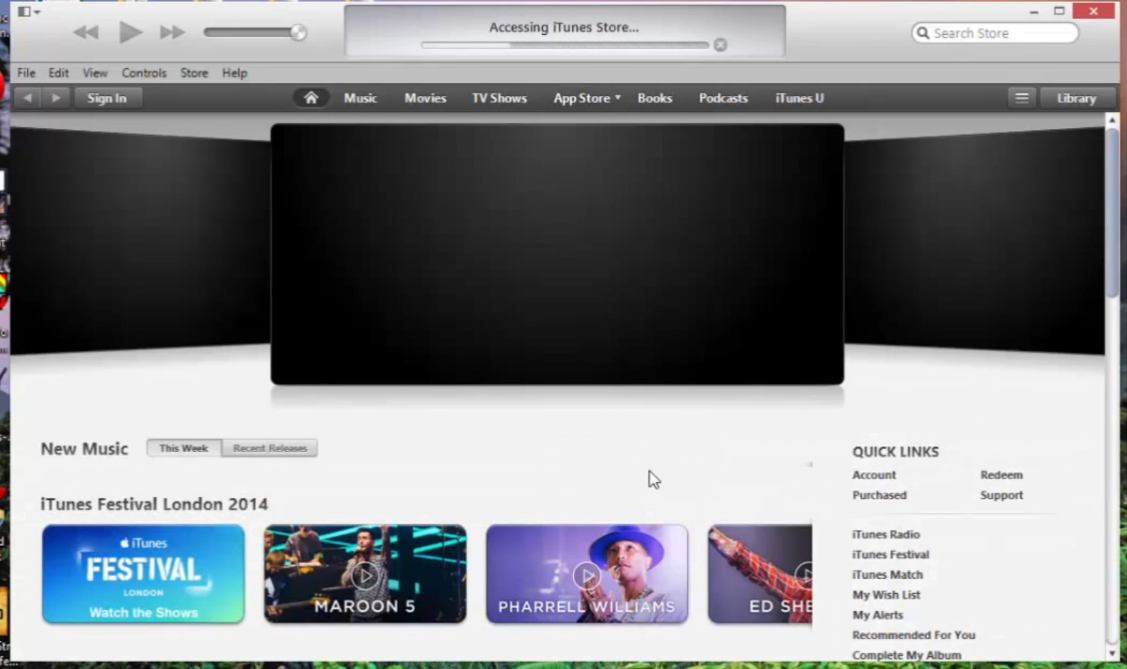
Once iTunes loads up, go and choose any Free App from App Store and click on the free button.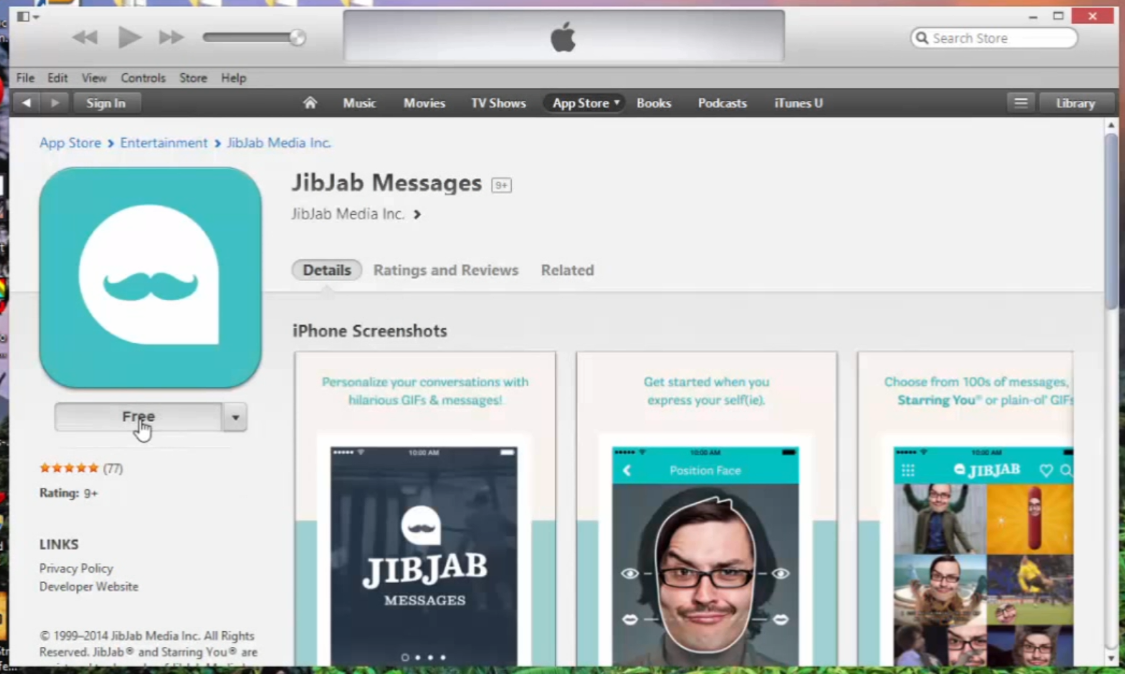
- You will be prompted to login. Click on Create Apple ID.
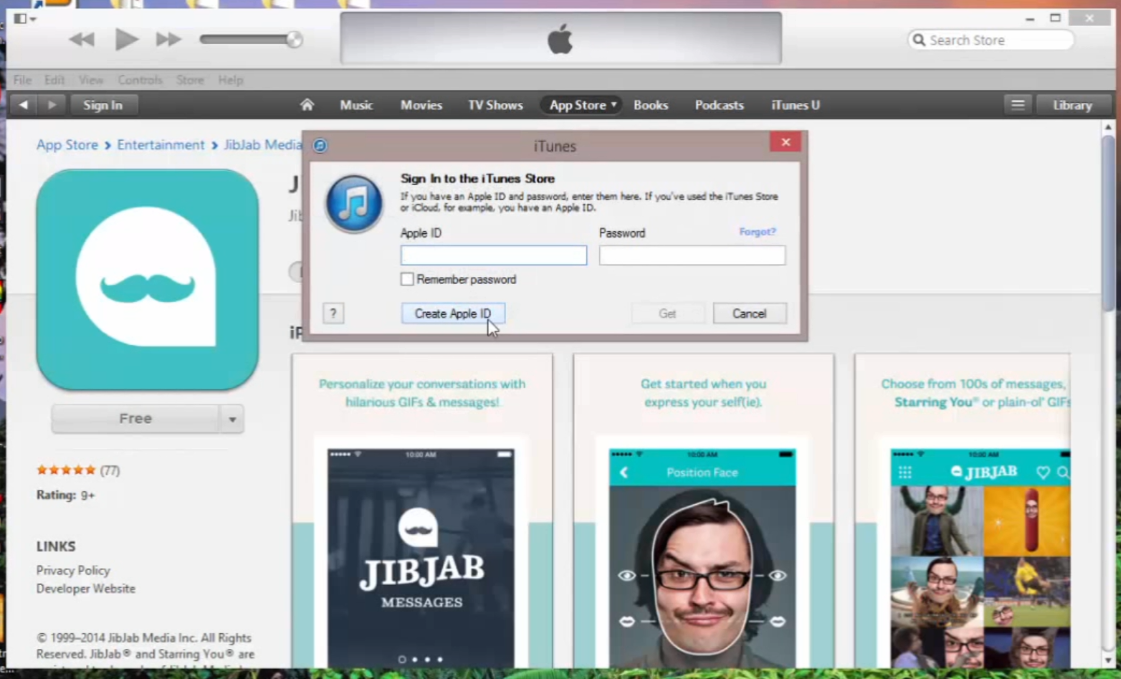
- Click Continue and then accept the license agreement and proceed to the next step.
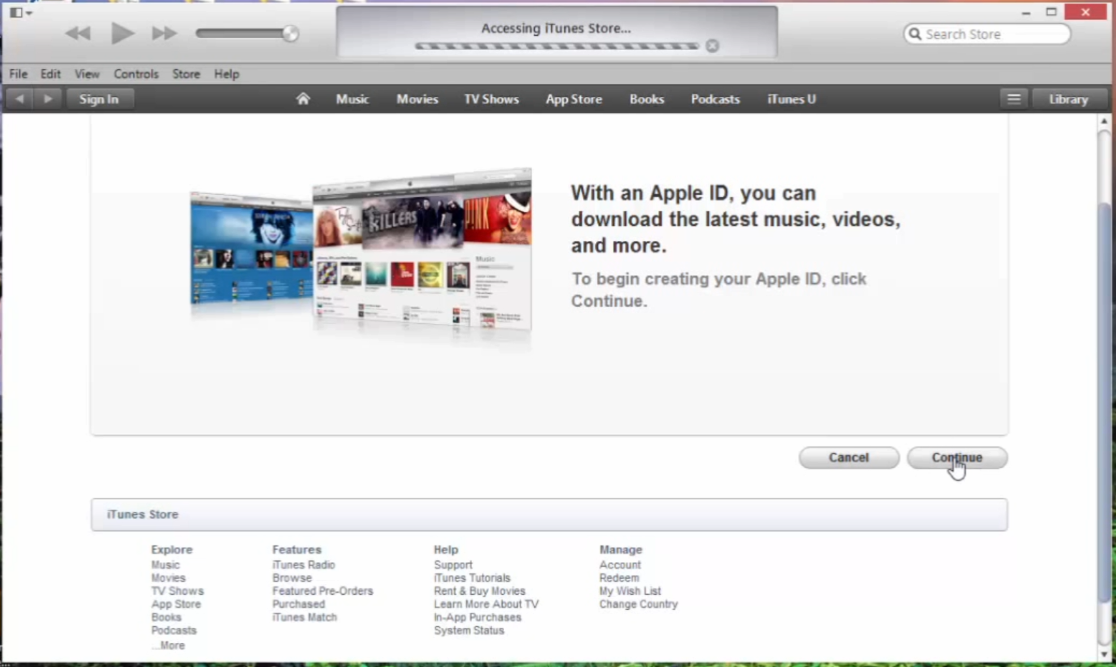
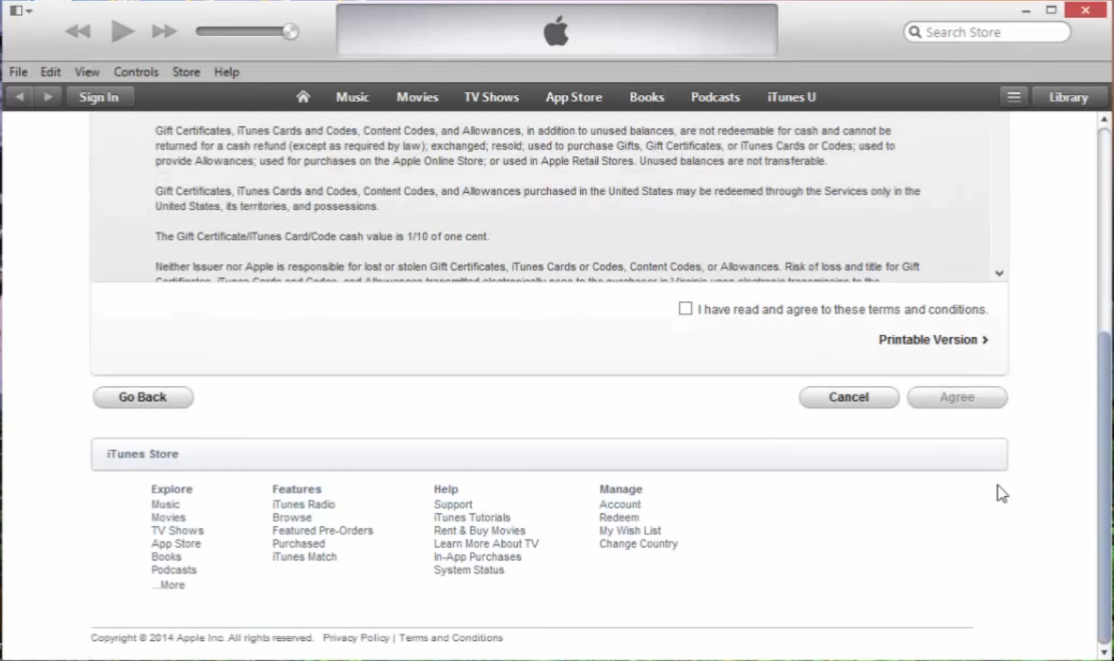
- Provide your apple id details. You should enter your real email address.
And then, click continue and you will be taken to the next step.Choose None as Payment Type. And then Enter your First and Last Name.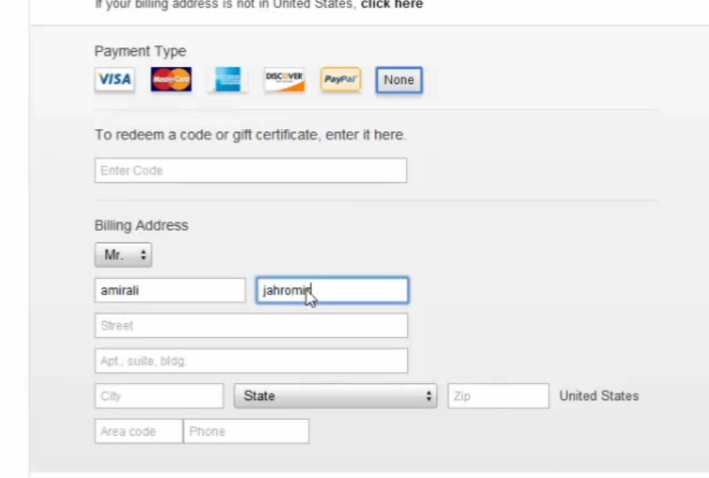
- Now go to IPLocationFinder and find your IP’s Location.
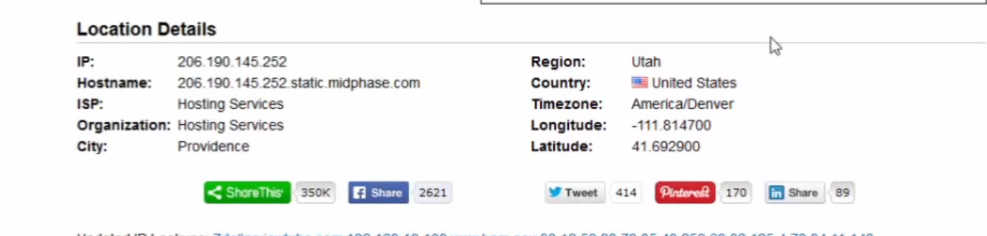
In this case Utah. - Proceed to YellowBook and get an address for your location.
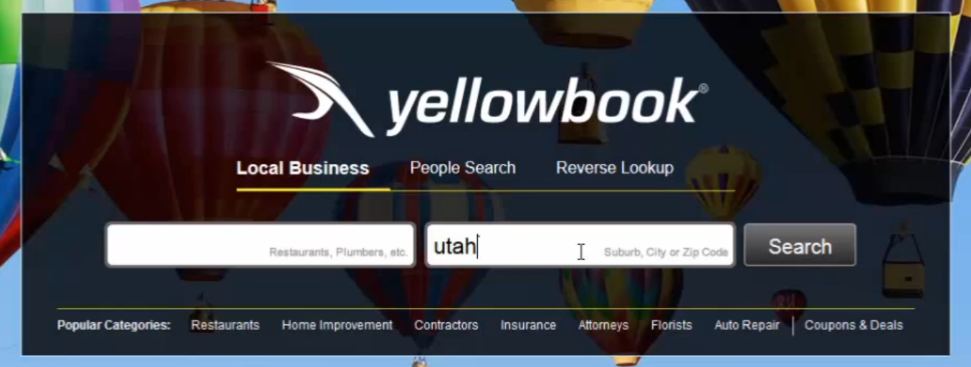
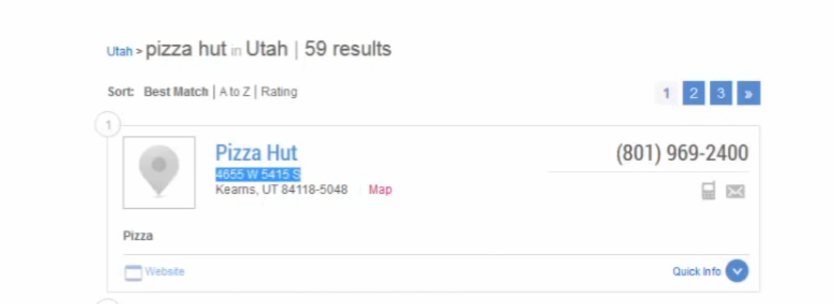
- Use the address as Billing Address in iTunes.
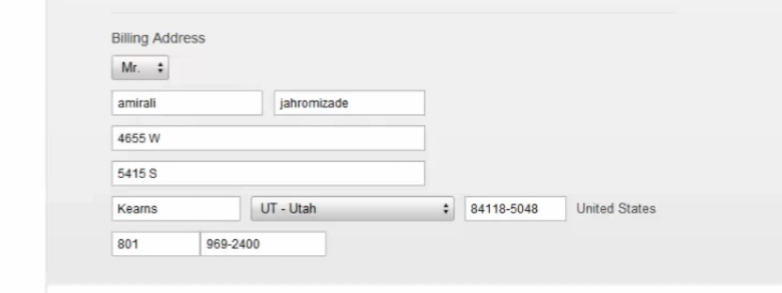
- Then click Continue and you will see this message.
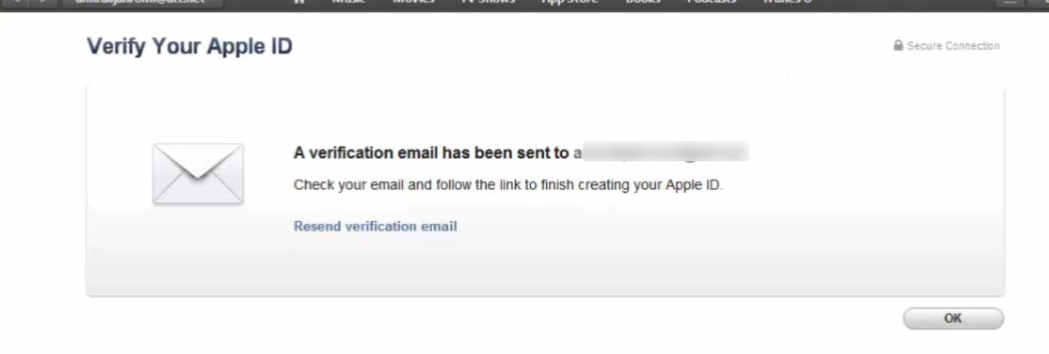
Open your mail and Click on the Verify Now Link.
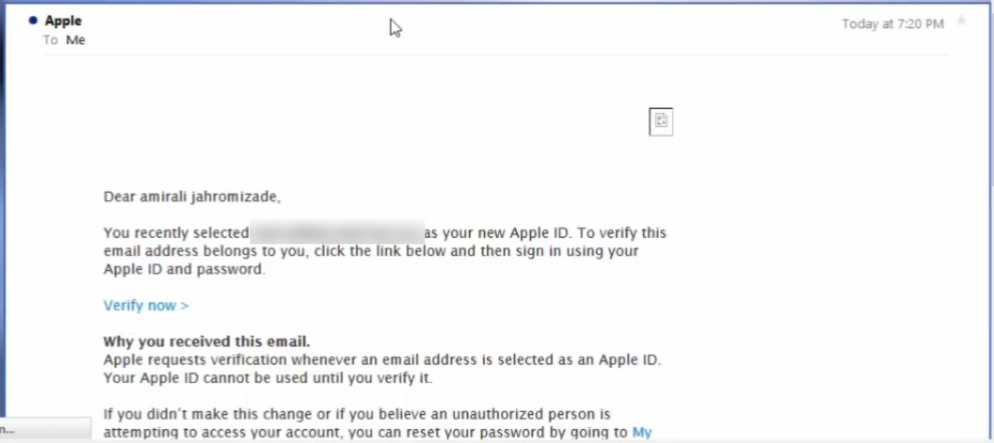
It will Request you to log-in,

to verify your email address. Once logged in you should open iTunes, click on Ok and you will see,
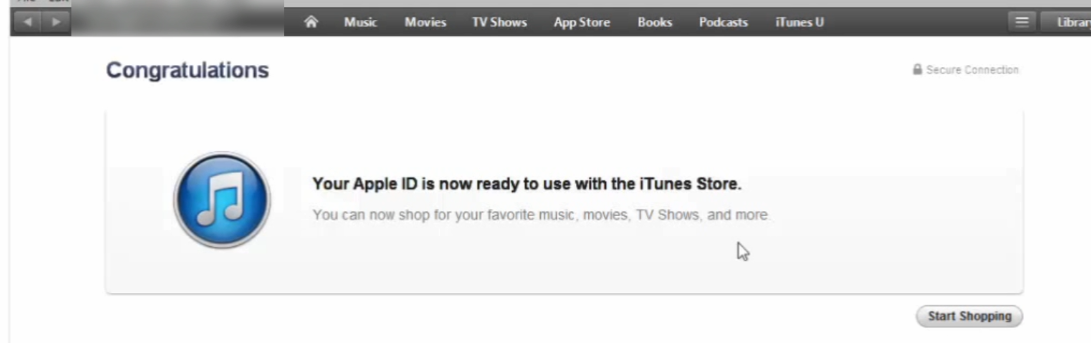
- And thats it 😀 You can download a free app and use it normally. Watch the video Below for in depth explanation of all the stuff.

Important :
- Never Open your account’s profile , you’ll be banned ! If you want to open your profile , make sure you use the same VPN again. [Same IP]
- Always start your downloads using the same IP VPN, as said in the video “You can pause after started , disconnect VPN , and resume your download again to have high download speed.”
VIDEO :


