If you have a server then you would have heard the term, FTP.
FTP stands for File Transfer Protocol which is a standard network protocol which is used to transfer files from one host to another host over a TCP based network.
So to transfer a file from your computer to a server (hosting account) , we can use different kind of tools. The most widely used FTP client for windows in FileZilla which is also free. Other clients for windows are WinSCP, SmartFTP and etc. FTP clients for Mac OS X are Cyberduck and Transmit.
So how do you transfer the files to the server using the client ? Easy. You need these things first.
Host Address/IP address : If you are transferring files to a site then you can use the site domain as the host. If it is a private server, then you need the servers IP address
Username
Password
Port : If the server has custom FTP port enter it here. The default port is 21.
And a computer installed with any ftp client.
Now for this example I will be using FileZilla.
- Run FileZilla
- Enter host, username, password and port details.
- Click on connect.
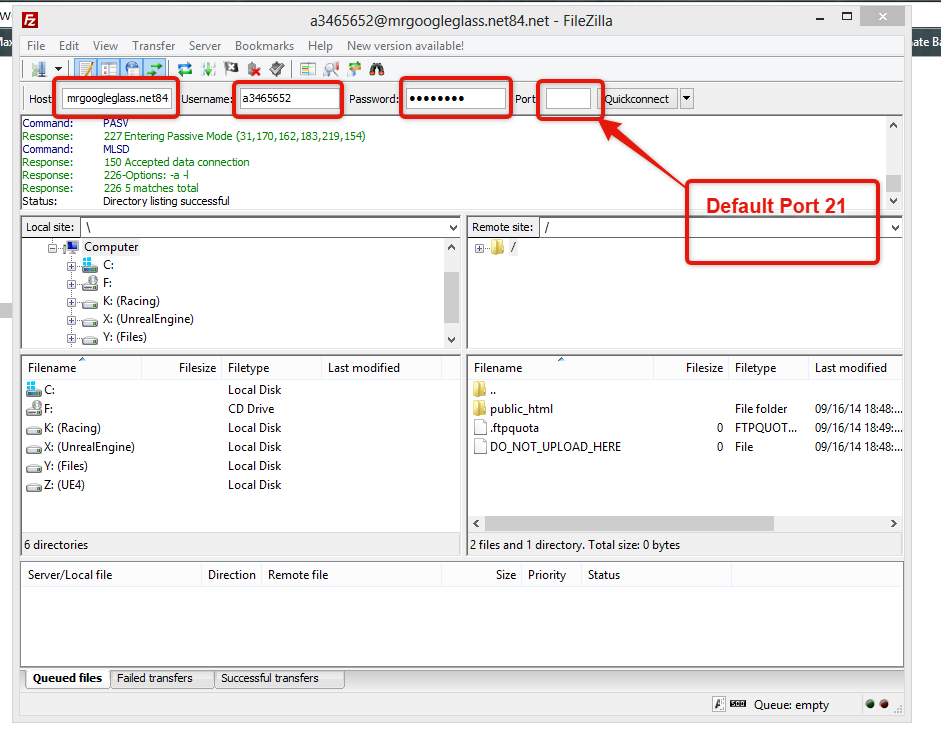
- Once connected, you will see the files in the server on your right hand side.

- The left hand side, you will see all of your files present in your computer. On the right hand side, you will see the files present in the site. At the bottom, is the logs, where is will show you your successful transfers, failed transfers and transfers which have been queued.To transfer the files from your computer to the server, you can drag in any file from the left hand side list or you can double-click on the file you want to transfer in the left hand side panel. You can also open up the files in explorer, select it all and just drag it into the right hand side panel where you want to transfer the files to.To transfer files from your server to your computer, you can double-click on it, or drag it from the right hand side to the left hand side.If you just want to edit, right-click on the file, select View/Edit and you can then choose a custom program to edit the file / use notepad. I recommend you using Notepad ++ if you are going to edit .html / .php files.
- File that we transfer will be immediately available on server.
FTP is commonly used for transferring files, but FTP is not encrypted. Which means your files are transferred from your computer to the server in plain form. SFTP is, Secured File Transfer Protocol which is not commonly supported by shared hosting. SFTP encrypts the data transferred. One of the common SFTP client in WinSCP. It supports both FTP and SFTP transferring mode.
Like HTTP, FTP can be accessed from browser.(e.g : ftp://example.com)

Though uploading of files is not possible. Only downloading is possible. FTP can transfer file more faster than HTTP.
Video : Coming Soon.
Have any questions ? Comment.


